For my Odroid U3 I wanted a default startup into a console login session to have the maximum amount of resources available but I also wanted a VNC Server configured so that I can start (and stop) a graphical session whenever I want.
As usual, the first thing to do (not strictly necessary but it’s always a good idea) is to update the packages to the most recent versions:
sudo apt-get update & sudo apt-get upgradewe’ll then install the tightvnc server:
sudo apt-get install tightvnconce installed we can run vncserver to setup a password:
vncserverthis will optionally let us also add a “view-only” password (sessions in which the VNC Client cannot interact with mouse or keyboard).
Now, before we go on, we have to kill the running server instance:
vncserver -kill :1and we can proceed configuring the server; the configuration files are in the user sub-directory .vnc: we can backup the xstartup file (into something like xstartup.bak) and we can edit it with our preferred editor:
jed ~/.vnc/xstartupthe configuration of this file is generally not too complex, I have had some problem in running the window manager but in this end this version was the right one for me:
#!/bin/sh
unset DBUS_SESSION_BUS_ADDRESS
[ -x /etc/vnc/xstartup ] && exec /etc/vnc/xstartup
[ -r $HOME/.Xresources ] && xrdb $HOME/.Xresources
xsetroot -solid grey
vncconfig -iconic &
x-terminal-emulator -geometry 80x24+10+10 -ls -title "$VNCDESKTOP Desktop" &
x-window-manager &
mate-session &and just to be sure, we’ll make it executable
sudo chmod +x ~/.vnc/xstartupif we run the vncserver we’ll see something like this:

opening a VNC Client on our <your_IP_or_address>:1 we’ll see something like this:

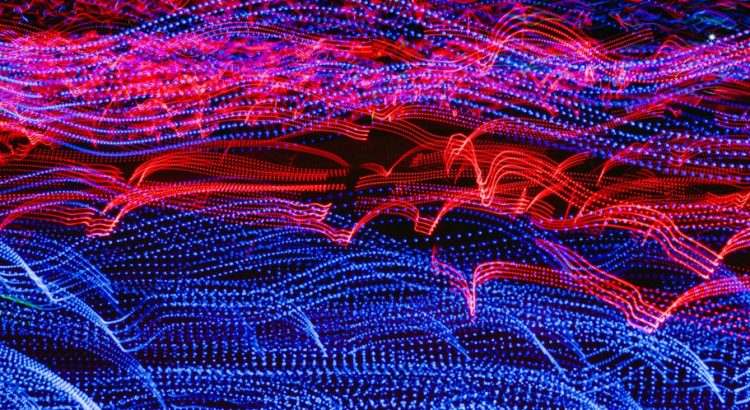

Very well, Simone !
impec,
Mille Gracie
I got a gray screen…
Probably X started (the grey screen is the typical X background…) but no Window Manager was launched – try playing with the VNC config file and be sure to start the Desktop environment; in the sample above “mate-session” launches the DM but depending on your deployment you could need to start a different DM.
Excellent instructions – works!
I’m not able to install tightvnc. This package is still available?
pi@pi-desktop:~$ sudo apt-get install tightvnc
A ler as listas de pacotes… Pronto
A construir árvore de dependências
A ler a informação de estado… Pronto
E: Não foi possível encontrar o pacote tightvnc <— Was not possible to finf the package tightvnc
Hi Luis,
you might try with “sudo apt-get install tightvncserver”.
Cheers,
Simo
Thank you for this very clear tutorial. I tried 4 others before, and yours is the only one that worked like clockwork with 20-04 MATE !
I need to solve two further issues :
1- Your tuto opens a new session, whereas I need to access an existing session to help a user on our LAN.
2- How do I start automatically VNC server ?
Regards ans thanks again
HT
Hello I am trying to follow your tips on my Ubuntu Mate 18.04 LTS. After creating the xstartup file I keep getting pop ups of “could not acquire name on session bus” and the MATE welcome window all the time.
The only way I could stop having a thousand windows opening was to erase everything on the file and save it again.
I am a complete noob in linux but I am trying to learn as possible. Isn’t there an easier way Just for installing an operative VNCserver which I can access the desktop from my Win10? This is all I need.
Could you help me?
Thank you in advance for your attention
Hi Sil,
I feel your pain and this is something (not always) common in Linux, more than in Windows. I have to be honest, I’m not a “Linux expert”: solving this kind of issues requires to daily work with the system and due to my job I’m more focused on Windows. Nevertheless this kind of errors are generally connected to “file” or (more generically) resources permission; I’m sorry, I can’t cannot give you a “safe fix” for this specific case but when it happens to me I always find kind and skilled people in the Ubuntu forums where these problems are described and often solved; for example in this thread:
https://ubuntuforums.org/showthread.php?t=1480094
you can find some useful hints for this case.
Cheers,
Simo
Thank you very much for the provided config 🙂
Running Ubuntu Mate 20.04 LTS.
In my opinion you should use
sudo apt update && sudo apt upgrade
(notice the 2 &&) or else they are run in parallel?
I normally don’t use apt-get, just apt command
To be able to install tightvncserver i had to use
sudo apt install tightvncserver
So, i used 2 different commands for Ubuntu MATE 20.04 LTS
sudo apt update && sudo apt upgrade
sudo apt install tightvncserver
I never reply any post , but I already spent a few days trying to fix the grey screen and with your solution I finally fix it, so i only can say one thing: I love you (like a human, don’t be excited xDD)
I want to setup a 1080P window simulator. What is the proper -geometry invocation?